
Voicemail greetings are easy to create and can help leave a positive impression on callers. Even if you are unable to answer someone’s call, they can still be left with a positive interaction thanks to the voicemail greeting they receive.
You might have read our previous blog posts on how to make a professional voicemail greeting, or what to include in a business greeting. Now that you’ve decided you want to change or update your voicemail greeting, how do you do so? In this article, we will run you through a step-by-step guide which will show you how to change and manage your voicemail greeting no matter what phone or app you use.
Use A Visual Voicemail Service Like Vxt
Being able to set your own voicemail greeting is essential. Not only does a personalised message let your contacts know they're leaving a voicemail with the right person, it's especially crucial if you use your phone for work. Having your own message is a great way for you to communicate your brand to your customers and potential clients.
The easiest way to change and manage your voicemail greeting is to use a voicemail assistant like Vxt which can allow you to set a range of custom greetings.
To set up your own greeting, enter the ‘greeting’ settings tab inside Vxt. You can select this down the bottom left of your screen, as shown in the image below.

From here you’ll be able to record both default and contact-based greetings. This is shown at the top of the screen. You can easily change and delete greetings from this section, as well as adding multiple greetings.

Why Use Vxt For Voicemail Greetings?
Vxt can save you loads of time in managing your missed calls and also help you set up multiple voicemail greetings. With Vxt’s contact-based greetings, you can play custom greetings for different contacts. The extra time and effort that go towards ensuring your contacts know you value your relationship with them will help you stand out from everyone else.
Meanwhile, business and after-hours greetings let you automatically switch between greetings based on the time of day. So, when you're not at work you can say so in your after-hours greeting and set expectations around when you might respond.
With Vxt you can also set temporary greetings. With temporary greetings, you can easily set a voicemail to play for a few hours while you're on a plane, at an event, or in a meeting and have it automatically switch back to your normal default greeting when the timer runs out. For more info on how to set a temporary greeting, check out our video tutorial here.
How to Change and Manage your Voicemail Greeting on iPhone
Option 1: Setting up your voicemail via your Phone app
Some phones will provide an option to change your voicemail greeting via the Phone app. The specific type of voicemail settings you’ll have access to depend on the phone and service you are using. For carriers that support native visual voicemail as is the case for most in the US, you can most likely change your voicemail greeting directly from the phone dialer app. This is the app you make calls from. If this is the case for you, your first step should be to open your iPhone’s Phone app. It's the white phone icon in front of a green background that’s usually found on the iPhone’s Home screen.
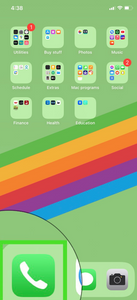
From here you should select ‘Voicemail’ in the bottom right corner of the screen. If selecting this option initiates a call, you’ll need to follow the prompts to change your voicemail greeting. This will usually involve pressing several numbers to reach the voicemail settings menu. From there you will need to listen to the prompts to find where the ‘greetings’ settings can be accessed and adjust your recordings there.
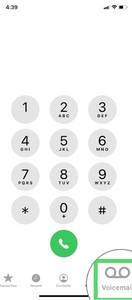
If tapping ‘Voicemail’ doesn’t initiate a call then you should be able to change your voicemail greeting under the ‘Greeting’ tab in the top left corner. You can record a new greeting by selecting this option.
Inside the greetings page, tap ‘Default’ if you want to use your service provider’s default voicemail greeting. Otherwise, if you want to record a custom greeting select ‘Custom’. Both options are found near the top of the page. If you have selected ‘Custom’, you will see the option to record your voicemail message.

Tap the ‘Record’ button on the bottom right and capture your voicemail message. Speak clearly when recording this message, then tap ‘Stop’, followed by ‘Save’. You can tap ‘Play’ in the bottom left corner to preview the message. You can also select ‘Cancel’ to cancel and change your recording.

Once you are happy with your voicemail message you can press ‘Save’ and return to any page or app on your iPhone. You can easily change your voicemail greeting or switch between a default and custom greeting by following these steps and altering to suit your needs.

Option 2: Calling Your Service Provider
Older versions of the iPhone and different service providers might not allow you to change your voicemail via the phone app. As mentioned above, if you are unable to do this via your phone app, then you will likely need to call your voicemail inbox and follow the prompts to change your greeting.
In some cases, like Australia and New Zealand, to change your voicemail greeting you will need to call the mailbox number of your service provider. You can find the voicemail numbers of popular Australian carriers below:
- Vodafone - 121
- Optus - 321
- Telstra - 101
The voicemail numbers of popular New Zealand service providers are also featured here:
- 2Degrees - 202
- Vodafone - 707
Depending on which carrier you are with, when you set up voicemail you’ll be asked to record your name for your standard greeting. You can then follow the prompts to personalise your greeting, change your notification method and set up a security code.
If you are still having issues with changing your voicemail greeting, you'll likely need to contact your mobile carrier’s support team. Calling your service provider’s helpline will put you in touch with a representative. The contact information for your specific carrier will be available on their website. If you are unsure of who your service provider is, check your phone’s homepage or billing information. Set aside some time in your day if you do decide to call. Traffic can be high depending on the time of day and you may be kept on hold for a long period of time as you wait to get in contact with someone
How to Change and Manage your Voicemail Greeting on Android
Setting up your voicemail via your Phone app
Again, some Android phones will allow you to adjust your voicemail greetings via the Phone app. The specific type of voicemail settings you’ll have access to depend on the phone and service you are using. For carriers that support native visual voicemail, as is the case for most in the US, you can change your voicemail directly from the phone app. If this is the case for you, your first step should be to open your Android Phone app. It's the phone icon that looks like a receiver and is usually found on the bottom of the Android’s Home screen. (Note: this will be a different colour and image depending on the type of Android phone you own, but the below image is one example.)

From here you should press and hold the ‘1’ key on the keyboard. For users in Australia and New Zealand, this will likely initiate a call, in which case you will need to follow the prompts to continue editing your voicemail greeting. To make changes to your voicemail greeting, you will likely need to follow the prompts to open the general menu, then select the settings key, and finally change your greeting.

If holding the ‘1’ key doesn’t initiate a call then you should be able to adjust the greeting under a ‘greeting’ tab, similar to the process outlined above for iPhone. Again, the instructions and process will vary depending on your carrier. However, you’ll usually be asked to set up a password, record a greeting, and have the option to adjust playback settings.
Once you are happy with your voicemail message you can now return to any page or app on your Android. If you are still having issues with managing your voicemail greeting on your Android, you'll likely need to contact your mobile carrier’s support team. Calling your service provider’s helpline will put you in touch with a representative. The contact information for your specific carrier will be available on their website. If you are unsure of who your service provider is, check your phone’s homepage or billing information. Set aside some time in your day if you do decide to call. Traffic can be high depending on the time of day and you may be kept on hold for a long period of time as you wait to get in contact with someone.
Closing Thoughts
Voicemail greetings are often a client's first interaction with your business, so it's imperative you put time into this to convey a clear and accurate message while also putting across a positive first impression. Having a professional voicemail greeting may be the difference between a new opportunity and a missed caller. A professional voicemail greeting can also help improve your business’s credibility and demonstrates your competency, which is often the first step towards developing a business relationship.
It's important to know what to include in your voicemail greeting to keep callers on the line and encourage them to leave a message after the beep. However, it’s also crucial you know how to update your voicemail greetings as your business grows. With that in mind, this blog post will help you change and manage your voicemail greetings with ease so you can update them to suit your needs.




.avif)
